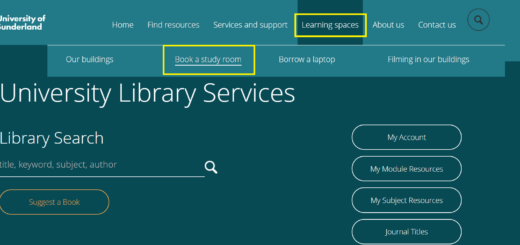Current awareness and saving a search that works!
Did you know you can set up alerts to receive emails when new issues of journals of interest to you are published, or that you can save a Library Search that has worked so you can easily run it again in the future?
We’ve summarised how to do this below – expand the different sections to learn more. If you’ve got any further questions do not hesitate to get in touch.
Save Search Terms
If you’ve found a particularly successful combination of keywords and you’d like to save the search so that you can run it again next month or at any later date you can, just follow these steps:
- Make sure you are signed into Library Search.
- Click on ‘Save Search‘.
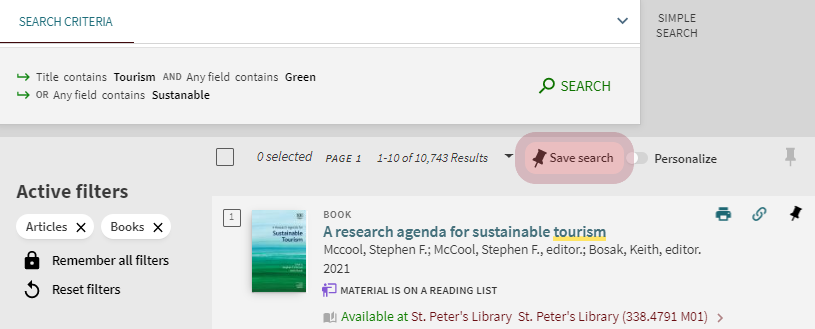
To view your saved searches:
- click on the pin icon in the top right of the Library Search page
 .
. - Choose ‘SAVED SEARCHES‘.
- You will be able to run the search again.
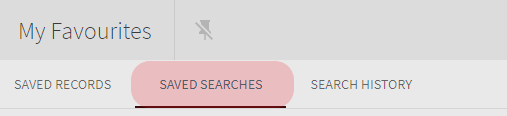
Save Search Terms
Set up an alert or notification on Library Search to receive an email when there are new results published that match your search criteria. You can set up the alert in two ways.
Method 1: You’ll see an option when saving your search.

You will be shown the email address where you will receive the alerts. This will be your University email.
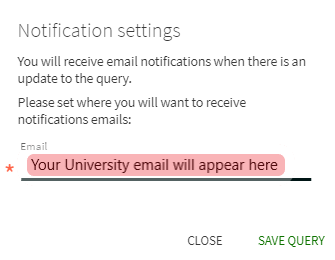
Method 2. Click the bell icon within My Favourites > Saved searches
You can set up an alert anytime using any of your saved searches by going to your pinned favourites. To go to your Favourites click on the pin icon in the top right of the Library Search page ![]() .
.
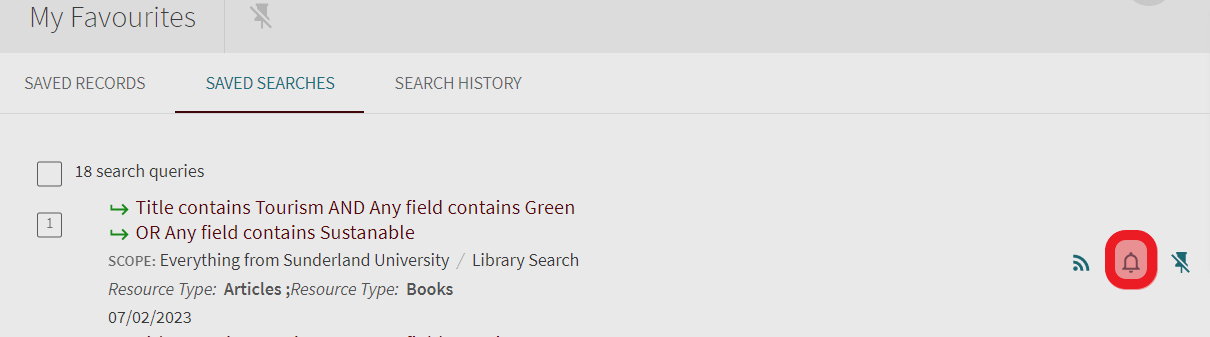
JournalTOCs is a collection of scholarly journal Tables of Contents from 30,853 journals. Using JournalTOCs you can set up email alerts for when new issues of your followed journals are published.
It’s free to sign up and it’s easy to find journals to subscribe to by browsing by subject or searching. Just tick the box next to journals you are interested in and if you want email alerts make sure you tick the ‘Email Alerts is On’ box.
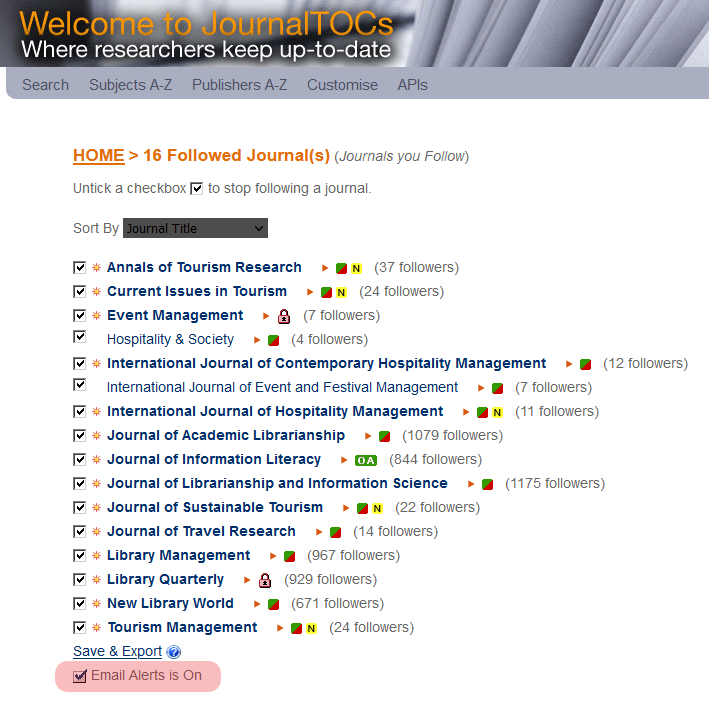
If you have any questions about current awareness and setting up alerts for the journals you are interested in you can contact the Library.