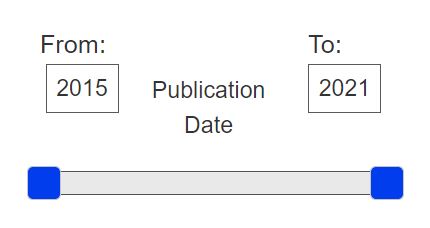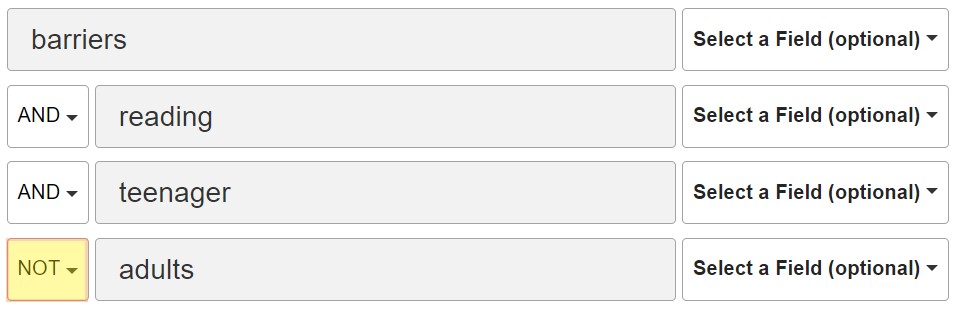5 steps to a successful literature search
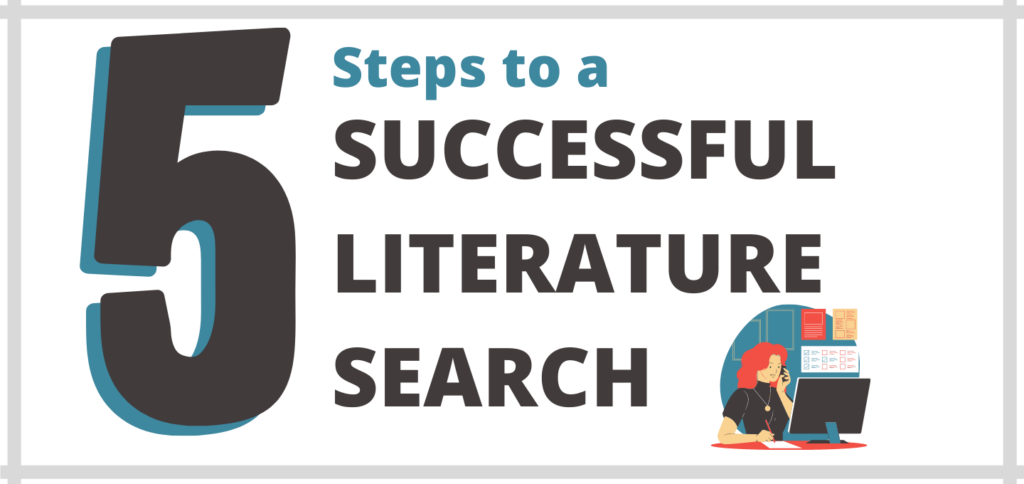
When you’re searching for information for your studies it is best to devise a search strategy. Follow these 5 steps to building your search:

Before you start your search – make a plan!
Using a bit of paper or the notes app on your phone/tablet/laptop write down your initial thoughts about what you are going to search for. Think about:
- What information do you need? For example data or stats, results of research studies, or theoretical frameworks.
- What will be the best sources of that information?
- Where will you search for those sources of information? Keep in mind you may have to use several search tools.
Here are a couple of examples
If you’re not sure where to look for the sources you need, take a look at our Searching for Information presentation below or check the key resources page for your subject.
You can also ask a member of library staff for some help.

Identify key concepts and alternative keywords – add these to your plan
The key concepts of your topic will provide some initial keywords. You can then think of some alternative keywords using synonyms, acronyms, and alternate spellings. This video gives a very short demonstration of this:

When you search – use different keyword combinations /refine your results
You will already have thought of quite a few keywords that you can combine in different ways. This is especially useful when searching for journal articles. Using the advanced search option on Library Search gives you more control over your search. You can connect words in different ways – there are three Boolean operators that help you connect words – AND, OR, NOT. Below are some examples of search combinations (click images to view larger versions):
In fig.1. we have combined three keywords with the boolean operator AND – this means our results must include all of these words.
In fig.2 we have added some alternative keywords for example barriers OR challenges – here we have used the boolean operator OR which means our results can have either word, not necessarily both. Use OR with words that broadly mean the same things.
In fig 3. we have specified that we want to search for the words ‘barriers OR challenges’ in the title of the article – here we’ve specified a particular field in which to look for that term.
Think about what limits should apply to your search. Below are a couple of examples:
- If you want the most recent research or are you looking at a specific period of time you can apply a date range filter (fig. 4).
- If you are focusing on a particular demographic you could check the subject terms filter or use keywords to limit your search for example if you were focusing on a particular age group – let’s say teenagers you could use ‘teenager’ as a keyword (or synonyms such as adolescent), and you could use the NOT boolean operator to exclude an age group for example ‘NOT adult’ (fig. 5)
Below are some guides/videos that you may find helpful when doing your searches:

Review/evaluate your results & choose what you want to spend more time reading
After each search combination, review your results and save any results you might want to come back and look at later. Below you’ll find a link to more information about saving results.
When it comes to evaluating the sources and selecting the ones that are most appropriate or relevant for your assignment – ask yourself some critical questions about each one. You don’t need to read the full thing at this point. If you’ve been looking for journal articles you can read the abstract of each article first to help you decide which sources are going to be relevant to your topic. If you’ve been looking for books you can have a look at the contents page or scan the introduction to make an initial judgment. There are some questions you can have in mind when evaluating and selecting sources – take a look at the Evaluating Sources guide for some questions relating to the authority, objectivity, currency, and relevance of the source.
Once you have decided what sources you are going to read a bit more in-depth there are some academic reading techniques that can be helpful – again you don’t have to read every part of every source you find to get what you need out of it. Below is a tutorial on understanding how to read journal articles:

Make the most of the journals you choose to use
When you find a relevant source that has been really useful there are some ways you can make even more of it. You can use good journal articles to identify even more sources. Below is an interactive guide about getting the most out of academic journal articles:

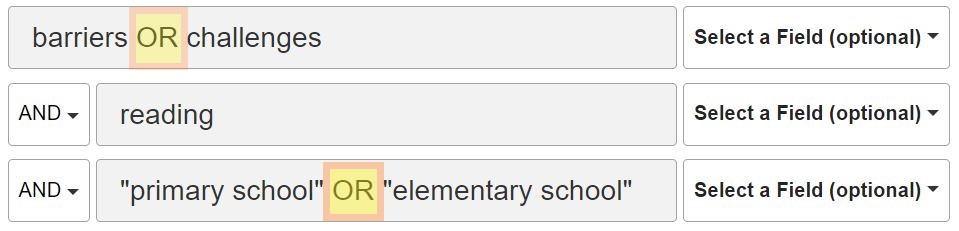
![Advanced Search 3 Screenshot of a search using the keywords Barriers OR challenges {in title] AND reading AND primary school OR elementary school](https://wp.sunderland.ac.uk/uniofsunlib/wp-content/uploads/sites/42/2021/12/Search-3.jpg)