Using Read Out Loud and Coloured Overlays on eBooks

Magnifying glass
Recently I had a request from a lecturer to help a student who wanted to use read out loud facilities on eBooks. Read out loud is an essential facility if you have a visual impairment or dyslexia and it also suits anyone who finds reading online tiring.
As Learning Resources Manager at Hillcroft College at every skills session on eBooks I used to demonstrate how to use the read out loud facilities that are automatically built into Adobe. So I’ve created a short video to demonstrating how to do this on one of our Ebook Central ebooks Using Adobe Read Out Loud on an eBook which you can find on our YouTube channel. I also deployed a free toolbar called the ATbar which has built in facilties for changing font sizes, reading out loud and using coloured overlays on web pages. You can install the toolbar as an extension in your Internet browser. I’ve created a video Downloading the ATbar to Read an eBook that explains how to do this.
If you try the ATbar and like it you’ll love another free tool bar MyStudyBar by EduApps. This is also free to download and has even more faciltiies. It too offers coloured overlays as well as the ability to tint your screen, use a reading ruler, utilise a magnifying glass and lets you use your voice to activate your computer. There is a built in voice to text feature and word predictor and it can help you learn how to touch type. The toolbar can also help you plan as it has sticky notes and mind mapping tools. Watch out for the next video I make which will show you how to use it’s read out loud feature on different eBooks. You can install this toolbar on your PC or save it on the Cloud or on a memory stick so you can use it on any laptop or PC that you use. In addition this type of toolbar is also handy if English is not your first language.